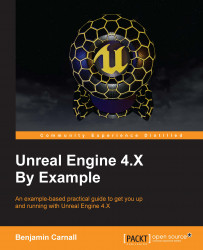It is now time for the famous Hello World, but this time it will be Hello Unreal. With your engine version launched you will be presented with the Unreal Project Browser. This browser features two tabs, Projects and New Project, select New Project. The first thing you can see in this tab is a large selection of icons under two more tabs, Blueprint and C++. We will be selecting the Blueprint tab and we will be creating a Blank project, your selection should appear as follows:
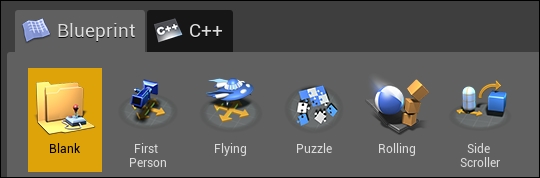
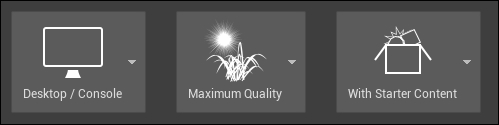
Under this section you will see three dropdown boxes titled Desktop / Console, Maximum Quality, and With Starter Content. We will leave these as they are for now but this is where you can swap your target platform for the project, change the graphics quality, and whether or not you would like to use the starter content provided by Epic. Below these options you will see fields to populate the directory where you wish to create the project and what the name of the project will be. We shall title this project Hello Unreal. Once this is done, click the green Create Project button and the engine will finally launch.