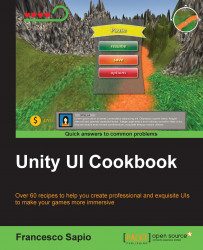Since the UI does not need complex animations, you will learn that it is not necessary to use the Animator controller and/or the Animation files. In fact, in this recipe, we are going to use only the OnClick() event, which is already implemented inside the Button (Script) component, to handle the menu appearing and disappearing.
First of all, we need to create our menu. We are going to create a simple menu to show how we can make it disappear and then reappear. However, feel free to construct the entire menu for your game with all the elements that you need in it. Thus, we can right-click on the Hierarchy panel and then go to UI | Panel. Next, we can rename it Appearing Menu. Of course, it is possible to resize, change Source Image, and place the panel wherever we wish.
The next step is to add at least one button to our menu. To do this, right-click on Appearing Menu, go to UI | Button, and then rename it Resume Button. We can also change the...