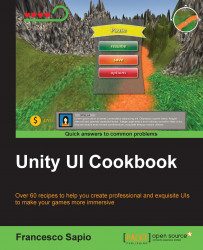In this recipe, you will learn how to create a distance displayer, which can be a very useful feature. For instance, when we want to display the proximity of an object or a character, a visual displayer or even an auditory distance displayer can give us a better indication of how far or close we are from a particular thing. This is done in order to assist us during gameplay, for example, to avoid a particular enemy, or not enter a dangerous region of a game.
To begin, we have to create a UI image that will be our distance displayer. Right-click on the Hierarchy panel, then go to UI | Image, and rename it DistanceDisplayer. Of course, it is possible to resize the image, change Source Image, and then place it as we wish in Canvas.