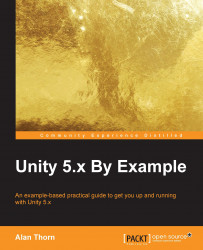We've now imported most assets for the twin-stick shooter and we're ready to create a player spaceship object, that is, the object that the player will control and move around. Creating this might seem a trivial matter of simply dragging and dropping the relevant player sprite from the Project panel to the scene, but things are not so simple. The player is a complex object with many different behaviors, as we'll see. For this reason, more care needs to be taken about creating the player. To get started, create an empty game object in the scene by navigating to GameObject | Create Empty from the application menu and name the object, Player. See Figure 3.9:

Figure 3.9: Starting to create the player
The newly created object may or may not be centered at the world origin of (0, 0, 0) and its rotation properties may not be consistently 0 across X, Y, and Z. To ensure a completely zeroed transform, you could manually set the values to 0 by entering them directly in the Transform...