A common scripted feature required by all scenes, but not yet implemented, is the Kill Zone. That is, the functionality to mark out a region of 2D space in the level that, when entered by the player, will kill them or damage them. This is especially useful to kill the player whenever they fall down a hole in the ground. Thus, the Kill Zone will be required in every level because every level created so far contains pits and holes in the ground. To implement this functionality, create a new and empty GameObject in any scene. (It doesn't matter which because we'll be making a prefab object that can be reused anywhere.) As mentioned, new GameObjects are created with the menu option, GameObject | Create Empty. Once created, name the object KillZone, then position it at the world origin (0,0,0), and finally, attach a Box Collider 2D component using the menu command, Component | Physics 2D | Box Collider 2D. The Box Collider will define the Kill Zone area. Remember to make sure that...
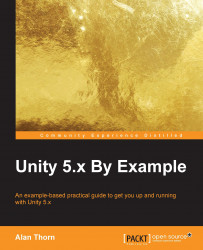
Unity 5.x By Example
By :
Unity 5.x By Example
By:
Overview of this book
Unity is an exciting and popular engine in the game industry. Throughout this book, you’ll learn how to use Unity by making four fun game projects, from shooters and platformers to exploration and adventure games.
Unity 5 By Example is an easy-to-follow guide for quickly learning how to use Unity in practical context, step by step, by making real-world game projects. Even if you have no previous experience of Unity, this book will help you understand the toolset in depth. You'll learn how to create a time-critical collection game, a twin-stick space shooter, a platformer, and an action-fest game with intelligent enemies. In clear and accessible prose, this book will present you with step-by-step tutorials for making four interesting games in Unity 5 and explain all the fundamental concepts along the way. Starting from the ground up and moving toward an intermediate level, this book will help you establish a strong foundation in making games with Unity 5.
Table of Contents (15 chapters)
Unity 5.x By Example
Credits
About the Author
About the Reviewer
www.PacktPub.com
Preface
 Free Chapter
Free Chapter
The Coin Collection Game – Part 1
Project A – the Collection Game Continued
Project B – the Space Shooter
Continuing the Space Shooter
Project C – a 2D Adventure
Continuing the 2D Adventure
Project D – Intelligent Enemies
Continuing with Intelligent Enemies
Index
Customer Reviews

