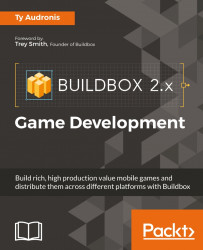Before we actually click on that magic export button, we're going to need to make a few entries into our Project Settings screen, and set up our purchases. Go ahead and open the Project Settings interface (using the gear icon in the top-right of Buildbox).
Each distribution channel has different fields on the General screen. But first, let's cover the commonalities. Right away, we're going to have to rename Ramblin' Rover to Ramblin Rover (apostrophes are not allowed in game titles for some channels). Secondly, we're going to need to place our icon (drag it from the Misc folder; it's called Icon1024.png). Finally, every distribution channel requires a Bundle ID.
Bundle IDs have a very specific format. It kind of looks like a reverse URL. Always start with com. Then comes your name or company name (we use Audronis), then the game name. So, it looks like com.audronis.rover in the end.