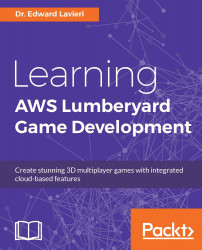Twitch ChatPlay is a framework used by Lumberyard to implement Twitch connectivity and functionality. To demonstrate its use, we will first create a new game level. We will perform minor edits on the game level to include some terrain and the addition of 3D objects. Next, we will incorporate Twitch ChatPlay into our level. Finally, we will test our game. The steps to complete each of these three objectives are presented in the next three subsections.
Before we can implement Twitch ChatPlay, we need a game to use. We could use a sample game level, such as one of those we have worked with in previous chapters. Instead, we will create a simple game level as the basis for our testing. Here are the steps:
Launch the Lumberyard Editor.
Click the New level button.
In the New level dialog window, enter a name for your level, such as
TwitchTest.Click the OK button on the New Level dialog window.
The Generate Terrain Texture...