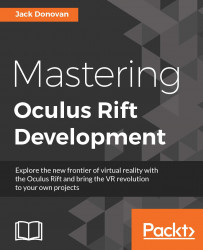The first step we'll take in setting up our first VR scene is to delete Main Camera from the hierarchy. This is a standard object that Unity adds to every scene in order to render it, but since the Rift is responsible for rendering VR scenes, we don't need a standard camera anymore.
After you delete the default camera, it's time to add a place for the player to stand. We'll get into creating natural terrains later in this book, but for now we'll just make a simple flat floor.
Click on the Create button in the upper-left corner of the Hierarchy window and select Plane from the 3D Object menu, as shown in the following screenshot:

Once your plane has been created, click on it once in the hierarchy to display its properties in the Inspector window, which include its position and rotation. In this book's Unity layout, the Inspector window is at the same height as the Hierarchy window on the far right of the editor window.
At the top of the Inspector window with the...