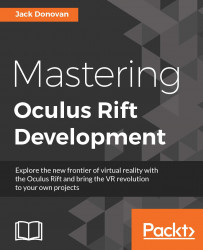Up until now, testing in the Unity Editor has sufficed for getting a taste of the features you're working on. That being said, it's always good to make a proper build and run it outside of Unity to test the game exactly as your users will be experiencing it.
In this section, we'll go over the configuration of different settings in Unity to prepare and build your first VR executable.
Open the File menu at the top of the Unity Editor and select the Build Settings... option. In the window that appears, set Target Platform to Windows and Architecture to x86_64, as shown in the following screenshot:

Next, click on Quality within the Project Settings section of the Edit menu to move onto the next configuration section, as shown in the following screenshot: