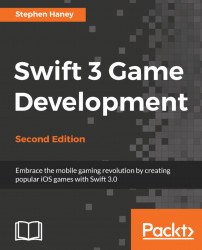Since Apple will be storing our high scores and achievements on their centralized servers, we need to communicate to Apple that we need Game Center for our app. The first step is to create a record for our app on the iTunes Connect website. Follow these steps to create an iTunes Connect record:
Use Safari and navigate to http://itunesconnect.apple.com .
Sign in with your Apple developer account information.
When you reach the iTunes Connect dashboard, click on the My Apps icon.
Towards the upper-left, click on the + symbol and select New iOS App, as shown in the following screenshot:

In the subsequent dialog, locate the link at the bottom that says Register a new bundle ID on the Developer Portal. Click this link to create a Bundle ID for your app.
You will arrive in the developer portal. Select App IDs in the left-hand column, under the Identifiers column, as shown in the following screenshot:

Click on the plus icon in the upper-right corner to add a new...