Your games will often require the ability to run code when the player taps a specific sprite. I like to implement a system that includes all the sprites in your game so you can add tap events to each sprite without building any additional structure. We have already implemented onTap methods in all of our classes that adopt the GameSprite protocol; we still need to wire up the scene to call these methods when the player taps the sprites.
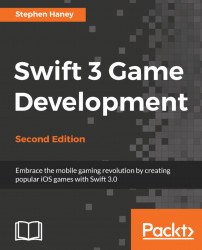
Swift 3 Game Development - Second Edition
By :
Swift 3 Game Development - Second Edition
By:
Overview of this book
Swift is the perfect choice for game development. Developers are intrigued by Swift 3.0 and want to make use of new features to develop their best games yet. Packed with best practices and easy-to-use examples, this book leads you step by step through the development of your first Swift game.
This book starts by introducing SpriteKit and Swift's new features that can be used for game development. After setting up your first Swift project, you will build your first custom class, learn how to draw and animate your game, and add physics simulations.
Then, you will add the player character, NPCs, and powerups. To make your game more fun and engaging, you will learn how to set up scenes and backgrounds, build fun menus, and integrate with Apple Game Center to add leaderboards and achievements. You will then make your game stand out by adding animations when game objects collide, and incorporate proven techniques such as the advanced particle system and graphics. Finally, you will explore the various options available to start down the path towards monetization and publish your finished games to the App Store.
By the end of this book, you will be able to create your own iOS games using Swift and SpriteKit.
Table of Contents (20 chapters)
Swift 3 Game Development - Second Edition
Credits
About the Author
About the Reviewer
www.PacktPub.com
Customer Feedback
Preface
 Free Chapter
Free Chapter
Designing Games with Swift
Sprites, Camera, Action!
Mix in the Physics
Adding Controls
Spawning Enemies, Coins, and Power-ups
Generating a Never-Ending World
Implementing Collision Events
Polishing to a Shine - HUD, Parallax Backgrounds, Particles, and More
Adding Menus and Sounds
Standing Out in the Crowd with Advanced Features
Choosing a Monetization Strategy
Integrating with Game Center
Ship It! Preparing for the App Store and Publication
Customer Reviews

