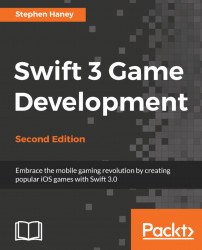Follow these steps to add these new art assets to the texture atlases in our Assets.xcassets file:
In Xcode, open the
Assets.xcassetsfile and locate the texture atlases you have created. You should already have folders forEnemies,Environment, andPierre.Locate the
Enemiesfolder in the downloadable asset bundle. You should see art for all of the enemies, including the Bat, the Blade, the Mad Fly, and the Bee.We can skip the Bee art since we already added it to our project. Excluding the Bee, drag the rest of the asset files into the
Enemiestexture atlas in Xcode. You should be dragging 12 files into Xcode (two animation images per enemy, each with two resolutions). When you are done, yourEnemiestexture atlas should look like this:
Great work! Now we just need to add the art for the two coins and the Power-up Star. Locate the
Environmentfolder in the downloadable asset bundle and find the asset files for the Bronze Coin, the Gold Coin, and the Star...