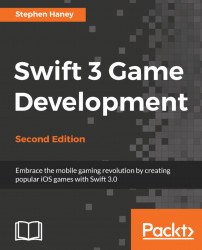Playing simple sounds is even easier. We will use SKAction objects to play sounds on specific events, such as picking up a coin or starting the game.
First, we will add a happy sound each time the player collects a coin. To add the coin sound effect, follow these steps:
Open
Coin.swiftand add a new property to theCoinclass to cache a coin sound action:let coinSound = SKAction.playSoundFileNamed("Sound/Coin.aif", waitForCompletion: false)Locate the
collectfunction and add the following line at the bottom of the function to play the sound:// Play the coin sound: self.run(coinSound)
That is all you need to do to play the coin sound every time the player collects a coin. You can run the project now to test it out if you like.