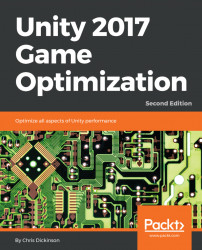Before we dive into how batching can save us Draw Calls, let's explore a useful tool, which can help us determine how batching is affecting our Scene--the Frame Debugger.
We can open the Frame Debugger by selecting Window | Frame Debugger from the main window or clicking on the Frame Debugger button in the Breakdown View Options in the Rendering Area of the Profiler. Either approach will open the Frame Debug window.
Clicking on the Enable button in the Frame Debug window will allow us to observe how our Scene is being constructed, one Draw Call at a time. The following screenshot shows the user interface of the Frame Debugger, with a list of GPU instructions in the left-hand panel, and more detailed information in the right-hand panel:

There is a lot of information in this window, which can provide useful information if we want to debug the behavior of a single Draw Call, but the most useful area to look at is the Drawing section in the left-hand panel, which lists all of...