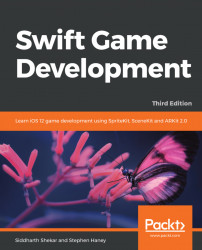Let's create the SceneKit/ARKit project. Open up Xcode and click Create New Project. As before, select the Augemented Reality App template:

Click the Next button.
Give it a suitable name and enter the Team, Organization Name, and Identifier. Set the language as Swift. Most importantly, select SceneKit as the Content Technology:

Click Next, and select where you want to place the project. Once the project has been created, open it up. Let's look at the ViewController.Swift file and see what's different here:
import UIKit
import SceneKit
import ARKit
class ViewController: UIViewController, ARSCNViewDelegate {
@IBOutlet var sceneView: ARSCNView!
override func viewDidLoad() {
super.viewDidLoad()
// Set the view's delegate
sceneView.delegate = self
// Show statistics such as fps and timing information
sceneView.showsStatistics = true
// Create a new scene
let...