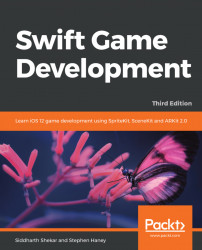Now that you are familiar with SpriteKit's physics concepts, we can head into Xcode to implement physics categories and contact logic for our penguin game. We will start by adding our physics categories.
To create our physics categories, open your GameScene.swift file and enter the following code at the very top, completely outside the GameScene class:
enum PhysicsCategory: UInt32 {
case penguin = 1
case damagedPenguin = 2
case ground = 4
case enemy = 8
case coin = 16
case powerup = 32
} Notice how we double each succeeding value, as in our previous example. We are also creating an extra category for our penguin to use after he takes damage. We will use the damagedPenguin physics category to allow the penguin to pass through enemies for a few seconds after taking damage.