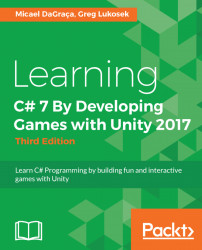There are two situations where you can modify a property value:
- During the
Playmode - During the development stage (not in the
Playmode)
When you are in the Play mode, you will see that your changes take effect immediately in real time. This is great when you're experimenting and want to see the results.
Write down any changes that you want to keep because when you stop the Play mode, any changes you made will be lost.
When you are in the Development mode, changes that you make to the property values will be saved by Unity. This means that if you quit Unity and start it again, the changes will be retained. Of course, you won't see the effect of your changes until you click Play.
The changes that you make to the property values in the Inspector panel do not modify your script. The only way your script can be changed is by you editing it in the script editor (MonoDevelop). The values shown in the Inspector panel override any values you might have...