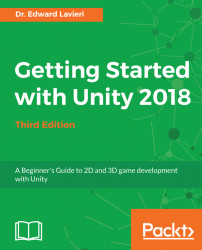One of the wonderful things about working with Unity is that you can customize the way the user interface is laid out. You can use one of the predefined layouts of 2 by 3, 4 Split, Tall, or Wide, or you can create your own. Layouts refer to how the various views in Unity are arranged on the screen.
To change a layout, we simply click on the Layout button that is located in the far top-right corner of the Unity interface. Let's look at each layout to see the differences.
The first layout is the 2 by 3 layout. This layout provides a nice arrangement with the Scene and Game views on the left, the Hierarchy and Project views in the middle and a full Inspector view on the right, as shown in the following screenshot:

The 4 Split layout provides four different views of the same scene, as shown in the following screenshot. This is a good way to review how lighting and shading is implemented in your game. We'll talk about lighting and shading later in the book. The 4 Split layout is shown here...