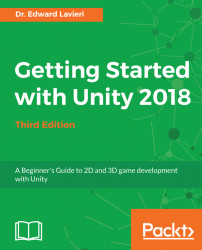Our next step is to add the water surrounding our island. We do not intend to swim in the water or have objects in it, so we can get by with a simple approach. We will refine our water in Chapter 6, Creating and Importing 3D Objects for Our Game.
Perform the following steps to create a material and a water plane, and then apply the material to the plane:
- In the
Projectpanel, click theAssetsfolder. - In the right section, right-click and select
Create|Folder. Name the folderMaterials. - Double-click the
Materialsfolder you just created. - Right-click in the
Materialsfolder and selectCreate|Material. Name the materialtemp_water. - With the
temp_watermaterial selected, click the white color box to the left of the eye dropper icon in theInspectorpanel:

- In the
Colordialog window, select a blue color for your water and close the dialog window. You should now see your color selection indicated in both theProjectpanel and theInspectorpanel:

Now that we have our material ready,...