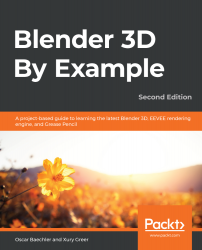The best way to learn sculpting is simple: sculpture! Experienced sculptors still make a habit out of doodling, even if it's just 15-minute experiments starting with the preset sculpting scene. Before starting on the dragon, let's have a look at some of the brushes that we'll be using for this project, and we'll just doodle for a bit!
Each brush manipulates the geometry of the mesh in a different way. We will need a combination of several brushes to sculpture properly. All of the sculpting brushes share a few hotkeys while we are in Sculpt Mode, which are as follows:
- F: Adjusts brush radius
- Shift + F: Adjusts brush strength
- Hold Shift: Temporarily switches to the Smooth brush
- Hold Ctrl: Reverse brush direction (add/subtract)
We'll use these hotkeys for all brushes. Let's practice with the Draw brush.
...