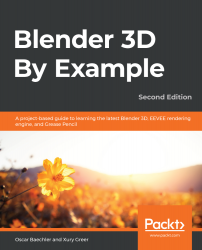The last pieces of the chair we need to make are the armrests. We're mostly going to use box modeling, but we'll introduce one more very useful modifier before we're done.
We're going to start with a plane, and cut in the details we need to match the curvature of the armrests:
- Go to the Top view.
- Press the Shift + S hotkey to bring up the Snap pie menu.
- Choose Cursor to World Origin.
- Find the Add menu at the top of the 3D Viewport or press the Shift + A hotkey.
- Choose Mesh | Plane.
- Rename the plane Chair_Armrests.
- Tab into Edit Mode.
- Press the 1 key on the home row to switch to vertex select mode.
- Grab the top-right corner vertex of the plane and move it up to the top-right corner of the armrest in the reference image.
- Move the other three vertices into their respective corners as well:
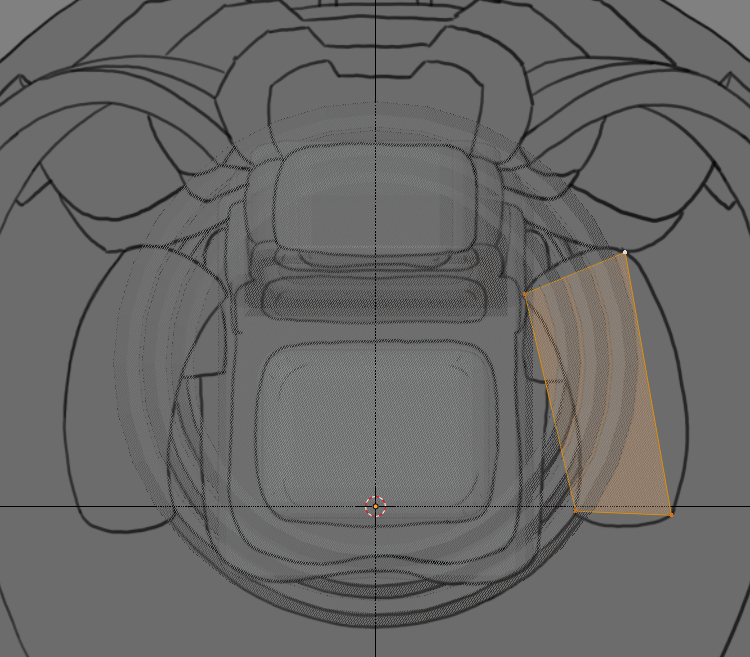
Placing the four verts on the armrest's...