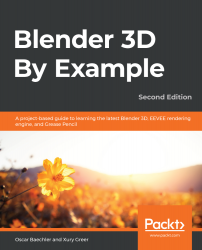The face of the clock can be made out of a cylinder. As for making the numbers, this will be a perfect opportunity to incorporate text into our modeling workflow. We will also look at one of the most important tools when it comes to precision: snapping. We'll begin by hiding the chair objects so that we can see what we're doing. Then, we will create a cylinder for the clock:
- Go to the back view.
- Click on the eyeball icon next to all of the chair objects in the Outliner to hide them. This will give us a clear view of the clock (see the following screenshot).
- Use the Cursor tool from the Toolbar to place the 3D Cursor right in the center of the clock:
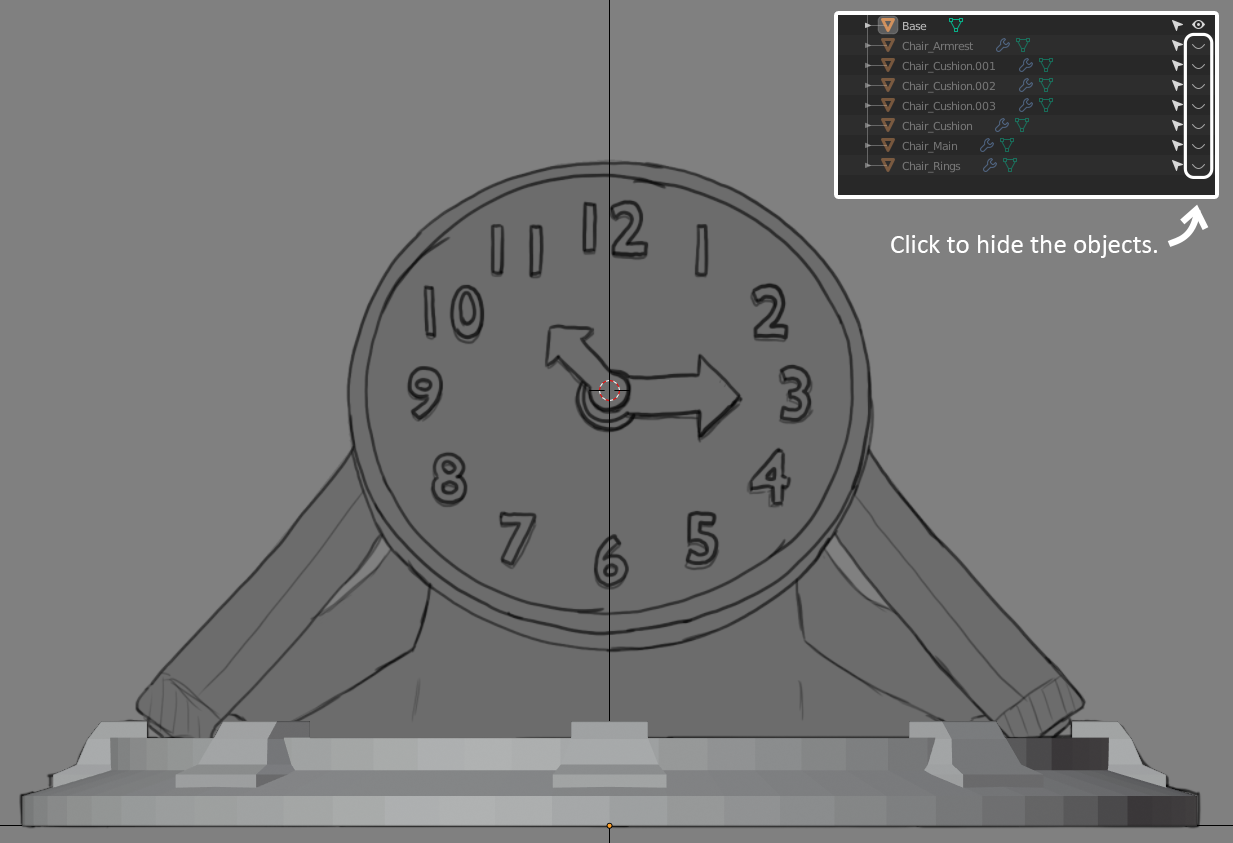
Click and drag on the column of eyeball icons to make the clock reference visible from the back view
- Press the Shift + A hotkey to bring up the Add menu.
- Choose Mesh | Cylinder.
- Set Vertices to 32. ...