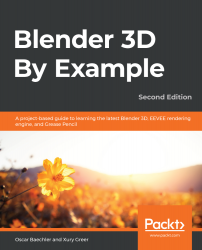The side rails are a fun design piece that visually ties the time machine together. For this piece, we will use some more basic modeling tools and a couple of modifiers.
As obvious as it sounds, sometimes, it's helpful to think about how an object is constructed in real life when we're thinking about how to approach modeling it in 3D. As we can see from the reference images, the side rails are just two big circular parts with the upper section removed, so that's how we'll model them!
- Go to the right-side view.
- Place the 3D Cursor as close to the center of the circular side rail as you can (see the following screenshot).
- Bring up the Add menu.
- Choose Mesh | Cylinder.
- Set Vertices to 64.
- Set Radius to 1.35 m.
- Set Depth to 0.3 m.
- Set Cap Fill Type to Nothing.
- Rename the circle SideRail.
That's a good start. Now, we can rotate and...