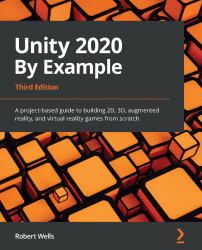Saving the scene
Overall, the scene is looking good and is worth saving to disk so that we don't lose it. To save the scene, perform either of the following steps:
- Choose File | Save Scene from the application menu.
- Alternatively, press Ctrl + S on the keyboard or else.
If you're saving the scene for the first time, Unity displays a pop-up save dialog, prompting you to name the scene (I called it Level_01 and saved it in the Scenes folder). After saving the scene, it becomes an asset of the project and appears in the Project panel. This means that the scene is now a genuine and integral part of the project and not just a temporary work in progress as it was before. Notice also that saving a scene is conceptually different from saving a project. For example, the application menu has entries for Save Scene and Save Project. Remember, a project is a collection of files and folders, including assets and scenes. A scene, by contrast, is one asset within the...