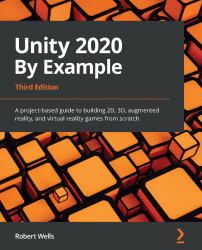Creating the environment
Before we dive into the world of ML, we need to create an environment to house the monster. In previous chapters, we created a level with trees, shrubs, and rocks. We'll use some of that here but will simplify it so that we can focus on training the Agent and not have to worry about level design:
- Duplicate the
Demoscene in theAssets/Scenesfolder. - Rename the new scene
ML Demo:Figure 10.5 – The ML Demo scene in the Project panel
- Open the new scene by double-clicking on it.
- In the Hierarchy panel, delete
Terrain_Objects,Toon_chick,Destination, and all of the ground objects apart fromGround_01. The Hierarchy should look the same as in Figure 10.6:Figure 10.6 – The ML Demo scene in the Hierarchy panel
- Select
Ground_01and set its scale to2, 2, 2. - Select the Ground object (the parent of Ground_01) and assign it to the Ignore Raycast layer. In the popup, select Yes, change children:
Figure 10.7 – The Change...