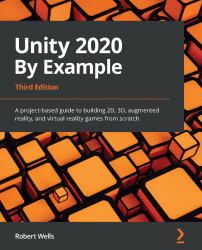Configuring the cameras
In this section, we'll configure the scene and game camera. Remember that any changes to the scene camera won't change the playable game. It is only used to navigate the scene to help you create it, whereas changing the game's camera will change how the player views the game.
We'll start with the scene camera:
- Switch the Scene viewport to a top-down 2D view by clicking on the up arrow in the top-right corner of the Scene viewport:
Figure 3.13 – Changing the viewport perspective
You can confirm that the viewport is in a top view because it will list Top as the current view:
Figure 3.14 – Top view in the Scene viewport
- From here, you can have the scene camera conform to the viewport camera exactly, giving you an instant top-down view for your game. Select the camera in the scene (or from the Hierarchy panel and choose GameObject | Align With View from the application menu).
This makes your game look much better...