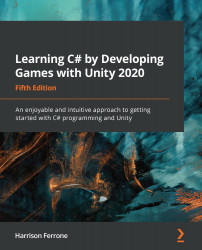Unity will synchronize with Visual Studio the first time you open a file. The simplest way to do this is by selecting the script from the Projects tab.
Double-click on LearningCurve.cs, as follows:

This will open up the C# file in Visual Studio:

If the file opens up in another default application, follow these steps:
- Select Unity | Preferences from the top menu and choose External Tools in the left-hand panel.
- Change the External Script Editor to Visual Studio, as shown in the following screenshot:

You'll see a folder structure on the left-hand side of the interface that mirrors the one in Unity, which you can access like any other. On the right-hand side is the actual code editor where the magic happens. There are far more features to the Visual Studio application, but this is all we need to get the programmatic ball rolling.
The Visual Studio interface is different for Windows and...