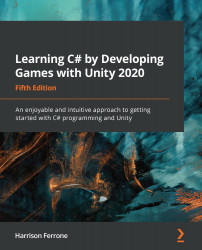All GameObject components are scripts, whether you or the good people at Unity wrote them. Unity-specific components such as Transform, and their respective scripts, just aren't supposed to be edited by us.
The moment a script that you have created is dropped onto a GameObject, it becomes another component of that object, which is why it appears in the Inspector panel. To Unity, it walks, talks, and acts like any other component, complete with public variables underneath the component that can be changed at any time. Even though we aren't supposed to edit the components provided by Unity, we can still access their properties and methods, making them powerful development tools.
Part of a previous Time for action section already had you update a variable in the Inspector panel, but it's important to touch on how this works in more detail. There are two situations in which you can modify a property value:
- In Play mode
- In development mode
Changes made in Play mode take effect immediately in real-time, which is great for testing and fine-tuning gameplay. However, it's important to note that any changes made while in Play mode will be lost when you stop the game and return to development mode.
When you're in development mode, any changes that you make to the variables will be saved by Unity. This means that if you were to quit Unity and then restart it, the changes would be retained.
If you need to undo any changes made in the Inspector panel, you can reset the script to its default (sometimes called initial) values. Click on the three vertical dots icon to the right of any component, and then select Reset, as shown in the following screenshot:
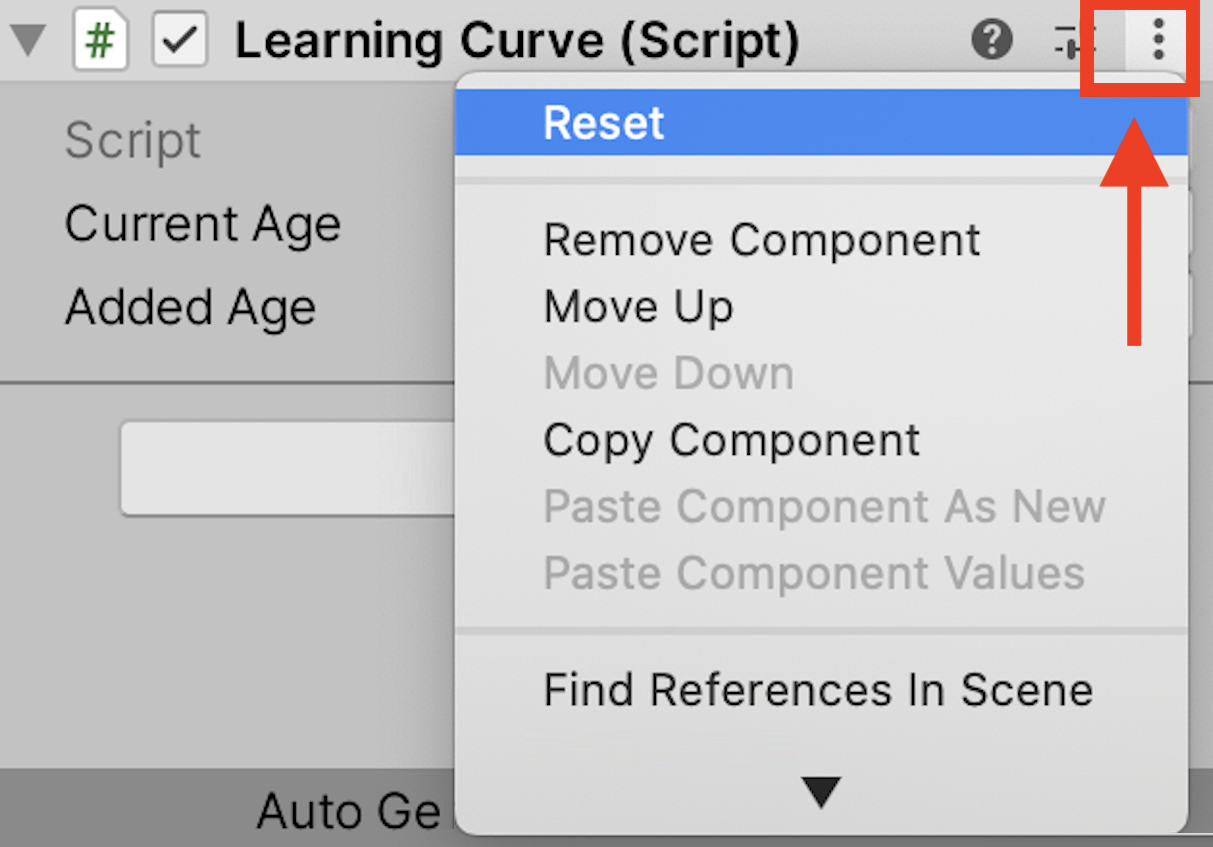
This should give you some peace of mind – if your variables get out of hand, there's always the hard reset.