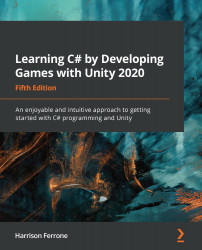Go ahead and open up LearningCurve and add a new variable for each type in the preceding chart from the Common built-in types section. The names and values you use are up to you; just make sure they're marked as public so we can see them in the Inspector window. If you need inspiration, take a look at my code, which is shown in the following screenshot:

When dealing with string types, the actual text value needs to be inside a pair of double quotes, while float values need to end with a lowercase f, as you can see with pi and firstName.
All our different variable types are now visible. Take note of the bool variable that Unity displays as a checkbox (true is checked and false is unchecked):

Before we move on to conversions, we need to touch on a common and powerful application of the string data type; namely, the creation of strings that have variables interspersed at will.