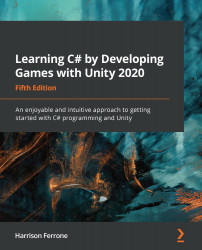Let's create a new material to turn the ground plane from a dull white to a dark and vibrant blue:
- Create a new folder in the Project panel and name it Materials.
- Inside the Materials folder, click on Create | Material, and name it Ground_Mat.
- Click on the color box next to the Albedo property and select your color from the Color Picker window that pops up, then close it.
- Drag the Ground_Mat object and drop it onto the Ground GameObject in the Hierarchy panel:

The new material you created is now a project asset. Dragging and dropping Ground_Mat into the Ground GameObject changed the color of the plane, which means any changes to Ground_Mat will be reflected in the Ground:

The ground is our canvas; however, in 3D space, it can support other 3D objects on its surface. It'll be up to you to populate it with fun and interesting obstacles for your future players.