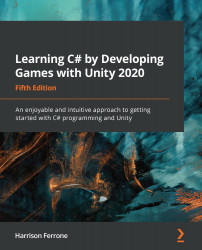We're going to start animating the Health_Pickup prefab by creating a new animation clip, which will spin the object around in an infinite loop. To create a new animation clip, we need to perform the following steps:
- Navigate to Window | Animation | Animation to open up the Animation panel and pin it next to the Console.
- Make sure the Health_Pickup prefab is selected in the Hierarchy, and then click on Create in the Animation panel:

- Create a new folder from the following drop-down list, name it Animations, and then name the new clip Pickup_Spin:

- Make sure the new clip shows up in the Animation panel:

Since we didn't have any Animator controllers, Unity created one for us in the Animation folder called Health_Pickup. With Health_Pickup selected, when we created the clip, an Animator component was also added to the prefab for us with the Health_Pickup controller set...