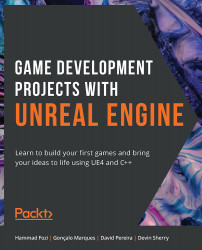Event Graph
The Event Graph window is where you'll be writing all of your Blueprint visual scripting code, creating your variables and functions, and accessing other variables and functions declared in this class's parent class.
If you select the Event Graph tab, which you should be able to see to the right of the Viewport tab, you will be shown the Event Graph window instead of the Viewport window. On clicking the Event Graph tab, you will have the following window:
Figure 1.21: The Event Graph window, showing three disabled events
You can navigate the Event Graph by holding the right mouse button and dragging inside the graph, you can zoom in and out by scrolling the mouse wheel, and you can select nodes from the graph by either clicking with the left mouse button or by pressing and holding to select an area of nodes.
You can also right-click inside the Event Graph window to access the Blueprint's Actions menu, which allows you to...