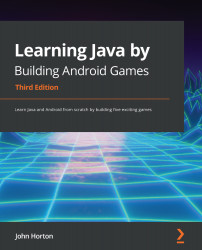Starting the first project – Sub' Hunter
Now we can get started on the first game. I will go into a lot more detail about what exactly Sub' Hunter does and how it is played. However, for now, let's just build something and see our first Android game start to take shape.
Important note
The complete code, as it stands at the end of this chapter, is on the GitHub repo of the Chapter 1 folder. Note, however, that you still need to go through the project creation phase, which is explained in this chapter (and at the beginning of all projects), as Android Studio does lots of work that we cannot see.
Follow these steps to start the project:
- Run Android Studio (if it isn't running already) in the same way you would run any other app. On Windows 10, for example, the launch icon appears in the start menu.
Tip
If you are prompted to Import Studio settings from:, choose Do not import settings.
- You will be greeted with the Android Studio welcome screen...