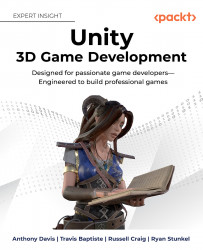Our project’s sound design and implementation
We find that the best way to learn is to jump in headfirst and start understanding how things work. This process is relatively simple now that we’ve gone over the Unity engine.
Getting our first sound to play
To start off, let’s get some audio files into our project. We’ll start by creating a folder called Audio in Unity, and then dragging our Assets/Sounds/TestTone.wav file into it.
Now that we have our audio in the folder, let’s create an empty GameObject in the scene right by our player. We’re going to begin by placing an object in the scene next to our character. For now, let’s call this GameObject Sound Emitter.
As it stands, this GameObject won’t do anything. So, let’s click and drag our audio from its Unity folder directly into our Sound Emitter GameObject’s inspector.
This will automatically create an Audio Source component on the GameObject...