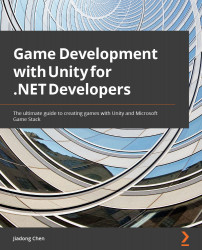The Universal Render Pipeline shaders and materials
Shaders and materials are essential for rendering models in Unity. Shaders are used to provide algorithms to calculate the color of each pixel. A material provides various parameters for the shader associated with it to determine how to render the model, such as providing texture as the input of the shader and defining how the shader samples the texture:
Figure 8.37 – Materials and shaders
If we select a model in the scene, such as the safety hat model, the material settings will be displayed in the Inspector window, as shown in Figure 8.37.
Commonly used shaders
Each material can be associated with a specified shader, and the parameters required by this shader are displayed in the Inspector window. The commonly used shader when using the Universal Render Pipeline is Universal Render Pipeline/Lit, and this safety hat model is rendered using this shader as well. By adjusting various parameters...