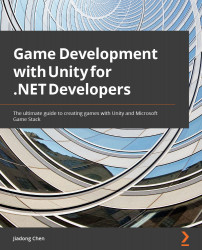Creating a simple game based on the Physics system
We have learned the concepts of Unity's Physics system and discussed how to use C# code to interact with the Physics system. Next, we will use the knowledge we have learned to create a simple physics-based ping-pong game in Unity.
First, let's perform the following steps to create a Plane object as a ping-pong table:
- Right-click on the Hierarchy window to open the menu.
- Select 3D Object > Plane to create a new Plane object in the editor.
Figure 5.18 – Creating a Plane object
- Rename the Plane object to
Table. - Select Table to open its Inspector window, modify the Z value of Scale to
2, and we can see that a Mesh Collider has been added to this object by default.
Figure 5.19 – The Inspector window of "Table"