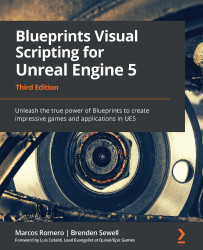Pausing the game and resetting the save file
We will create PauseMenu, which will present the player with options to resume playing the game, reset the game to round one, or quit the application.
Creating a pause menu
PauseMenu is like our LoseMenu. So, we will use it as a template. The following screenshot shows the elements we want in PauseMenu:
Figure 11.20 – Pause menu elements
Follow these steps to create PauseMenu:
- In the Content Browser, access the
Content > FirstPersonBP > UIfolder. Right-click on LoseMenu and select the Duplicate option. - Name this new Blueprint Widget PauseMenu.
- Select the text displaying You Lose! and, in the Details panel, change the Text field to
Pausedand change the Color and Opacity to a blue color:
Figure 11.21 – Setting the message of PauseMenu
- We will move the Paused text further up to make room for another button. In the Slot category, set Position...