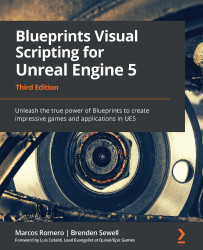Adding Animation States
In this section, we will modify the Character Blueprint and Animation Blueprint that come in the Animation Starter Pack. We will add the following states to the State Machine:
- Prone
- ProneToStand
- StandToProne
We will use the project created at the start of the chapter, which is using the Character from the Animation Starter Pack.
First, let's create the input mappings that we are going to use in our example. We will create two input actions: Crouch and Prone.
Note
The actions and states for the Crouch input action are already present in the Animation Starter Pack. To make Crouch work, we just need to add, in Project Settings, an action mapping named Crouch.
Follow these steps to create the input mappings:
- Click the Settings button on the far right of the toolbar, and then select the Project Settings… option:
Figure 17.30 – Accessing Project Settings
- On the left side...