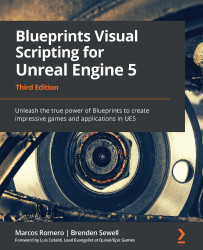Creating Scene Components
We will create a Scene Component named BP_CircularMovComp that rotates around the Actor. Then, we will attach a Static Mesh Component to the BP_CircularMovComp component to simulate a rotating shield.
Follow these steps to create our Scene Component:
- Access the
Chapter18folder that we created in the first example of this chapter. - Click the Add button in the content browser and choose the Blueprint Class option.
- On the next screen, choose Scene Component as the parent class. Name the Blueprint
BP_CircularMovCompand double-click it to open the Blueprint Editor. - In the My Blueprint panel, create the
RotationPerSecondandDeltaAnglevariables of the Float type:
Figure 18.39 – Creating the variables of the component
- Compile the Blueprint and select the RotationPerSecond variable. In the Details panel, set DEFAULT VALUE to
180.0. This value is in degrees, so the component will complete a rotation...