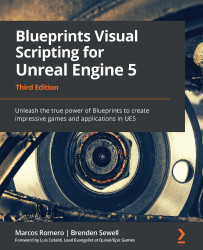The Variant Manager panel and Variant Sets
The main tool behind a Product Configurator is the Variant Manager. We use the Variant Manager panel to edit the Level Variant Sets Asset, which allows us to modify the properties of Actors in the level. Each configuration of a part of the product is a Variant, and we can group Variants into Variant Sets.
In the Product Configurator template, each button that appears on the screen when you start the application represents a Variant Set. When you click on one of these Variant Set buttons, other buttons are displayed that represent the Variants that belong to the current Variant Set.
These are the steps to use the Variant Manager panel:
- Double-click the
VariantSetasset located in theContent > ProductAssetsfolder to open the Variant Manager panel:
Figure 20.5 – The Level Variant Sets of the template
- The Variant Sets and the Variants are listed on the left. In the next screenshot, we...