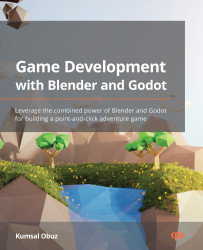Using the UV Editor
Blender comes with preset workspaces so you can focus on a particular workflow. So far, you’ve been in the Layout workspace. You can see it as the active tab just under the header of the application, next to the Help menu. You should create a new file and switch to the UV Editing workspace by clicking the appropriate tab. Figure 3.2 is what you’ll see when you are in the UV Editing workspace.
Figure 3.2 – UV Editing is one of many default workspaces in Blender
In the UV Editing workspace, the application will mainly be divided into two sections: the left side, which is called UV Editor, shows a bunch of squares laid out on a flat surface, and the right side shows the default cube. The black dots you see in UV Editor are actually the vertices of the cube in 3D Viewport. You might notice that if you counted the dots in UV Editor, they don’t add up to the number of vertices the cube has. There are more points in...