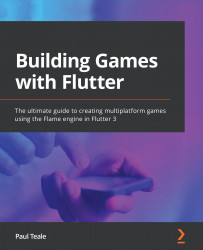Drawing on the screen
Now that we are familiar with drawing basic shapes on the screen, which we covered in the previous chapter, we will expand our knowledge and start drawing sprites, which are more common in games.
Let's create a new SpriteComponent for our character, George, and load the sprite sheet:
- In the
componentsfolder, create a new file calledgeorge.dart. - Open the file and add the following imports at the top of the file:
import 'package:flame/components.dart'; import 'package:flame/flame.dart'; import 'package:flame/sprite.dart'; import 'package:flutter/material.dart'; import 'dart:ui';
- Create a class called George, which extends
SpriteComponent:class George extends SpriteComponent { } - At the top of the class, let's define some variables for the sprite, screen dimensions, and sprite size:
late double screenWidth, screenHeight, centerX, centerY; late double georgeSizeWidth = 48.0, georgeSizeHeight...