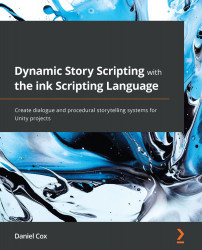Overview of this book
ink is a narrative scripting language designed for use with game engines such as Unity through a plugin that provides an application programming interface (API) to help you to move between the branches of a story and access the values within it.
Hands-On Dynamic Story Scripting with the ink Scripting Language begins by showing you how ink understands stories and how to write some simple branching projects. You'll then move on to advanced usage with looping structures, discovering how to use variables to set up dynamic events in a story and defining simple rules to create complex narratives for use with larger Unity projects. As you advance, you'll learn how the Unity plugin allows access to a running story through its API and explore the ways in which this can be used to move data in and out of an ink story to adapt to different interactions and forms of user input. You'll also work with three specific use cases of ink with Unity by writing a dialogue system and creating quest structures and other branching narrative patterns. Finally, this will help you to find out how ink can be used to generate procedural storytelling patterns for Unity projects using different forms of data input.
By the end of this book, you will be able to move from a simple story to an intricate Unity project using ink to power complex narrative structures.