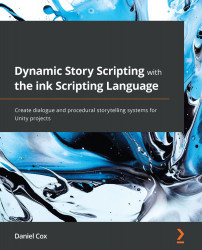Adjusting plugin settings
The ink-Unity Integration plugin comes with multiple settings that can be changed depending on the needs of the Unity project. This topic will review how to find the Project Settings window and update a common option – automatic re-compilation.
Finding ink-Unity Integration settings
The Ink-Unity Integration plugin comes with default settings. These can be changed by editing them as part of Project Settings:
- Click on Edit and then Project Settings:

Figure 6.17 – Edit menu with Project Settings… selected
- Click on Ink from the sidebar options to see the related settings for the project.
Figure 6.18 – Ink Project Settings in Unity
In the next section, we will use the Project Settings window to update a common setting, the automatic re-compilation of ink source files.
Updating automatic re-compilation
If a project has a large ink source file or many different smaller files each using...