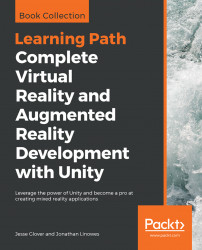To begin our exploration of input mechanisms, let's set up our scene. The plan is to let players create balloons. Everyone loves balloons!
For this scene, you could start with a new scene (File | New Scene) and then add the MyMyselfEye prefab we built in the previous chapter. Instead, I've decided to start with the Diorama scene created in the previous chapter, and remove all but the GroundPlane and PhotoPlane, as follows:
- Open the
Dioramascene - Remove all the objects, except for
MyMyselfEye, Directional Light, GroundPlaneandPhotoPlane - Position the
MeMyselfEyeat the scene origin,Position(0, 0, 0) - Select
File|Save Scene Asand give it a name, such as "Balloons"
For the balloon, you can simply use a standard Unity sphere 3D primitive if you choose. Or you can find an object in the Unity Asset Store or elsewhere. We are using a low poly balloon object that we found on Google Poly (https://poly.google.com/view/a01Rp51l-L3) and which is provided with the...