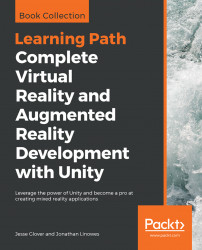A variant of the visor HUD that is essential in first-person shooter games is a reticle or crosshair cursor. The analogy here is that you're looking through a gun-sight or an eyepiece (rather than a visor) and your head movement is moving in unison with the gun or turret itself. You can do this with a regular game object (for example, Quad + texture image), but this chapter is about UI. So, let's use our canvas, as follows:
- Find your
Main Cameraobject in theHierarchypanel as we did previously. - From the
Projectpanel, drag theDefaultCanvasprefab onto the camera object so that it becomes a child of the camera. Name itReticleCursor. - Set the
Rect Transformcomponent'sPos X,Pos Y,Pos Zto (0,0,1). - Delete its child objects:
ImageandText. This will break the prefab association; that's OK. - Add a raw image child by selecting it from the main menu bar, navigating through
GameObject|UI|Raw Imageand making sure that it's a child ofReticleCursor. - In the
Raw Imagepanel...