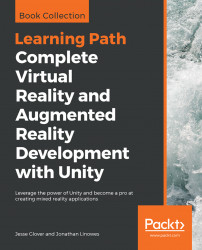The feature we'll implement here is, when a ball drops from mid-air and hits the ground, it bounces back up and down, and up again, diminished over time.
We are going to start simply with a new scene that consists of a ground plane and a sphere. Then, we'll add physics to it, a bit at a time, as follows:
- Create a new scene by navigating to
File|New Scene. - Then, navigate to
File|Save Scene As...and name itBallsFromHeaven. - Create a new plane by navigating to
GameObject|3D Object|Planeand reset its transform using theTransformcomponent's gear icon |Reset. - Create a new sphere by navigating to
GameObject|3D Object|Sphereand rename itBouncyBall. - Set its
Scaleto (0.5,0.5,0.5) andPositionto (0,5,0) so that it's above the center of the plane. - Drag the
Redmaterial fromProject Assets(created in Chapter 2, Content, Objects and Scale) onto it so that it looks like a bouncy ball.
The new Unity scene defaults come with Directional Light and Main Camera. It's OK to use...