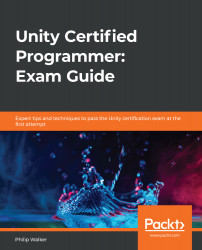In this section, we are going to move away from the testLevel scene and introduce three other levels (level1, level2, and level3) to demonstrate the game loop.
By the end of this section, our game loop will be complete. We will be able to start our game from the bootUp scene. From there, we will be able to progress through each scene.
Let's start by removing the placeholder levels in the Unity Editor. Go to the Project window and the Assets/Scene location. Follow these steps:
- Delete level1, level2, and level3.
- Select testLevel, hold the Left Ctrl(command on the Mac) key on the keyboard, and press D twice. We should now have three testLevel instances.
- Rename testLevel to level1.
- Rename testLevel 1 to level2.
- Rename testLevel 2 to level3.
We now need to check the Build Settings window to check on the order of our scenes.
- At the top of the...