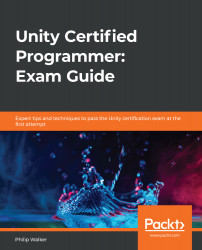In this section, we are going to change the following scenes:
- The gray background
- The white TextMesh (3D text, which doesn't require the Canvas)
We'll replace those scenes with the following:
- A black background
- Custom red Text (2D text, which requires a Canvas)
As mentioned in the introduction, the benefit of doing this is that the text will remain the same size, no matter the ratio or resolution of the screen.
The following screenshot shows the current BootUp scene on the left and what it should look like after making the changes on the right:

If you haven't already opened the scene in the Unity Editor, go to the Project window and open the bootUpscene from Assets/Scene/bootUp.
Let's start by changing the background color from gray to black. If you have forgotten how to do this...