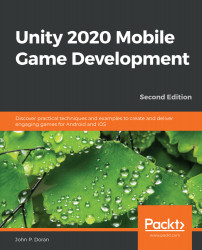It's great that we have some basic tiles, but it's a good idea to give the player something to do or, in our case, something to avoid. This will provide the player with some kind of challenge and a basic gameplay goal, which is avoiding the obstacles here. In this section, you'll learn how to customize your tiles to add obstacles for your player to avoid. So, let's look at the steps:
- Just like we created a prefab for our basic tile, we will create a single obstacle through code. I want to make it easy to see what the obstacle will look like in the world and make sure that it's not too large, so I'll drag and drop a Basic Tile prefab back into the world.
- Next, we will create a cube by going to GameObject | 3D Object | Cube. We will name this object Obstacle. Change the Y Scale value to 2 and position it above the platform at (0, 1, 0.25):
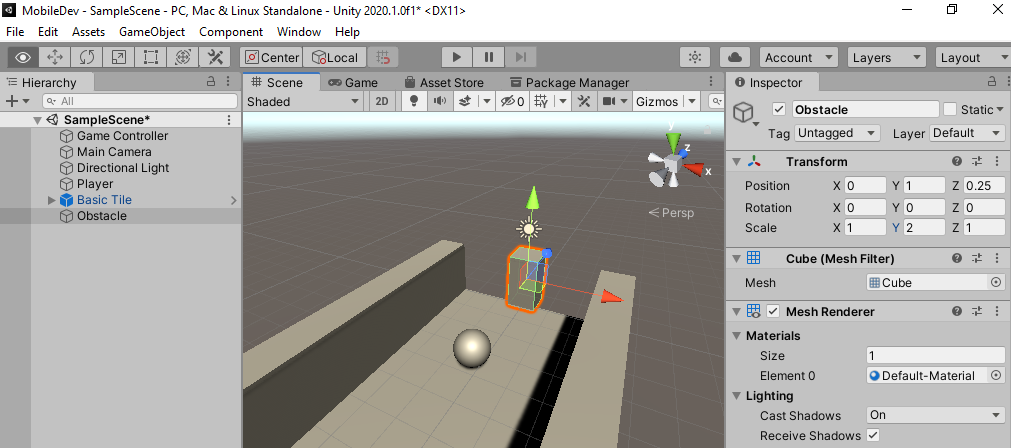
- We can then play the game to see how that'll work:
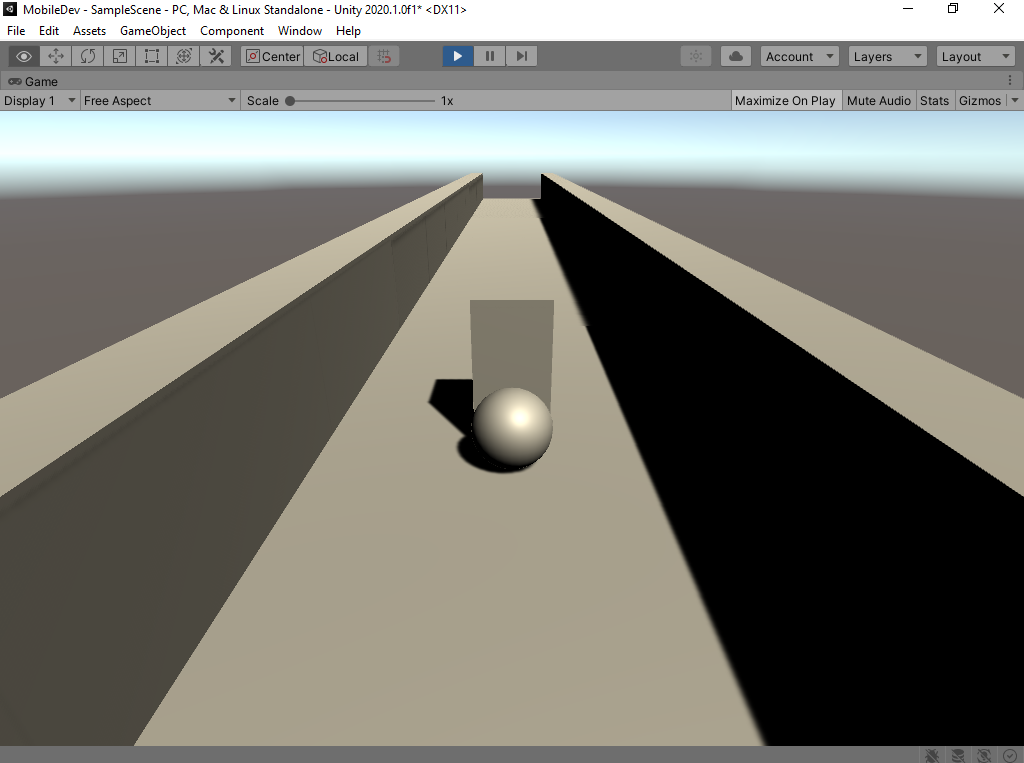
- As you can see in the preceding screenshot...